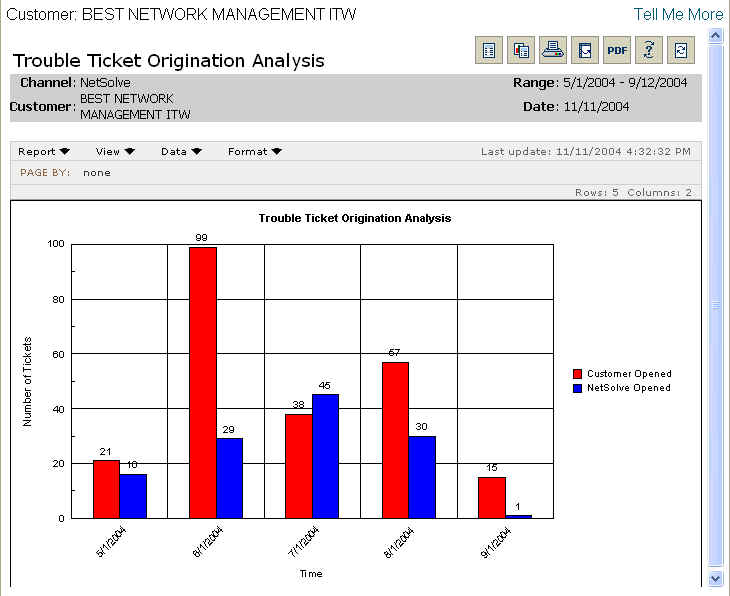
The Trouble Ticket Origination Analysis report shows the number of tickets opened by you or by us. This report would be used to see if the majority of issues were being opened proactively by us or reactively in response to your requests.
Report Example:
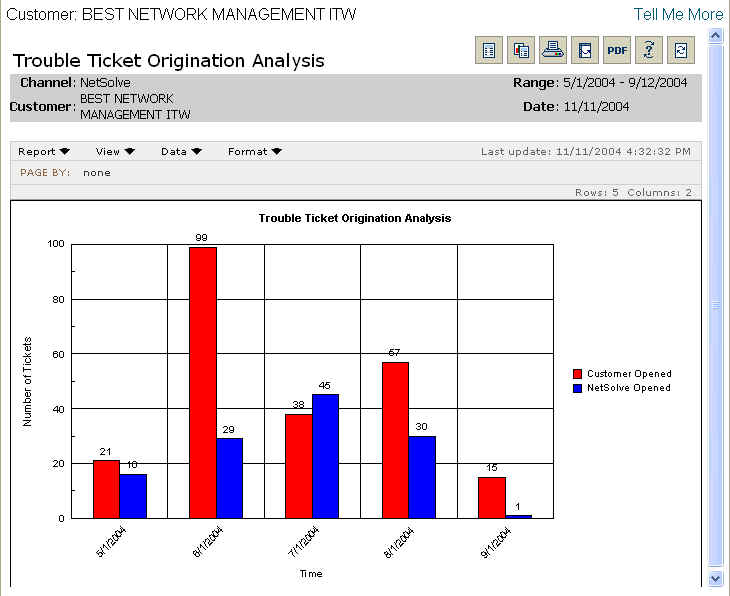
To run a Trouble Ticket Origination Analysis report:
Select the Reports tab.
From the Available Reports categories, select Ticket Metrics > Trouble Ticket Origination Analysis.
By clicking on the drop-down calendars and selecting a date or by typing over the text in the date field, enter the date range for the report.
Select a summary interval to present in the report.
Click Continue.
NOTE: You will see a message screen that shows the time until the report results
are complete. To exit the results page and send the report to the Stored Reports
page for later viewing, click Send to Stored Reports.
When viewing the report, you will see a graph containing trouble ticket origination information.
For information on different ways to display and/or print report output, see Report Options.
Related topics:
Mean Time to Resolve: Single Event
Mean Time to Resolve: Multiple Events
Trouble Ticket Volume: Top 10 Sites