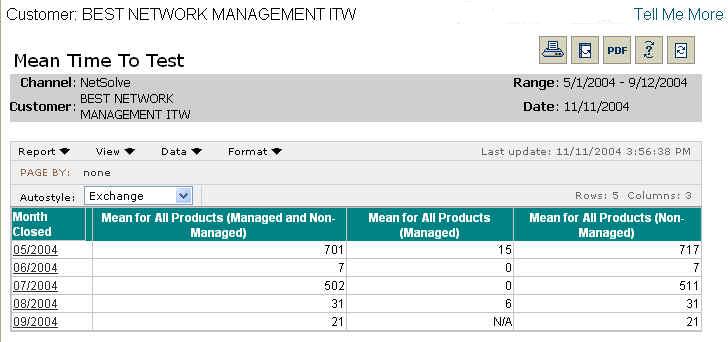
The Mean Time to Test (MTTT) report provides you with a summary showing the average length of time in minutes from alarm to initial analysis of events over a specified time interval. The purpose of the Mean Time to Test report is to determine our performance in beginning the diagnosis of events occurring on your network.
Report Example:
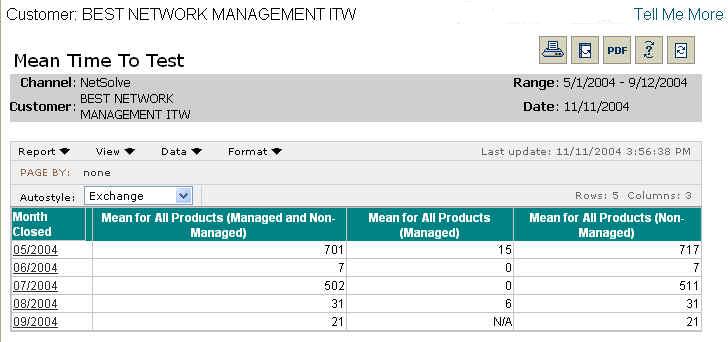
To run a Mean Time to Test report:
Select the Reports tab.
From the Available Reports categories, select Ticket Metrics > Mean Time to Test.
By clicking on the drop-down calendars and selecting a date or by typing over the text in the date field, enter the date range for the report.
Select a summary interval to present in the report.
Click Continue.
NOTE: You will see a message screen that shows the time until the report results
are complete. To exit the results page and send the report to the Stored Reports
page for later viewing, click Send to Stored Reports.
When viewing the report, you will see a grid containing the following information:
Month (Week, Day) Closed
Mean for All Products (Managed and Non-Managed)
Mean for All Products (Managed)
Mean for All Products (Non-Managed)
NOTE: For ticket metrics, non-managed indicates the problem cause is outside of the service agreement (for example, power outage or equipment failure of equipment you manage).
To create a table with the mean time to notify by product family for the specific Month Closed that includes the selected date, click an entry in the Month (Week, Day) Closed column. The product family columns are:
IPT (P1-P6)
LAN
Security (Fault Event)
Security (Security Event)
Server
WAN
NOTES:
IPT (P1 - P6) indicates the priority level assigned to the IPT ticket event after a technician has evaluated it.
A Security Fault Event indicates a problem with the functioning of a security device. A Security Event indicates the security device is functioning normally and has identified potential security attacks that require investigation.
For information on different ways to display and/or print report output, see Report Options.
Related topics:
Mean Time to Resolve: Single Event
Mean Time to Resolve: Multiple Events
Trouble Ticket Origination Analysis
Trouble Ticket Volume: Top 10 Sites