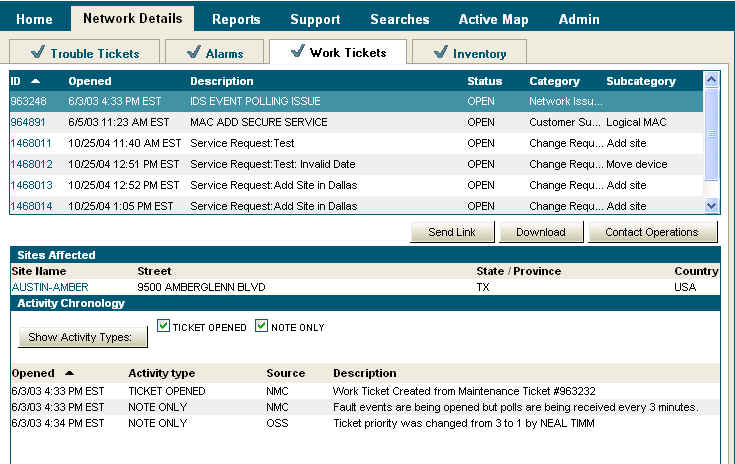
When you request service, our system creates a work ticket containing your request information. The system uses the work ticket to track your request and to provide you a way to view the current status of your request. You can also send others a link to the work ticket, download the work ticket into a spreadsheet, or contact operations regarding work ticket content.
Example:
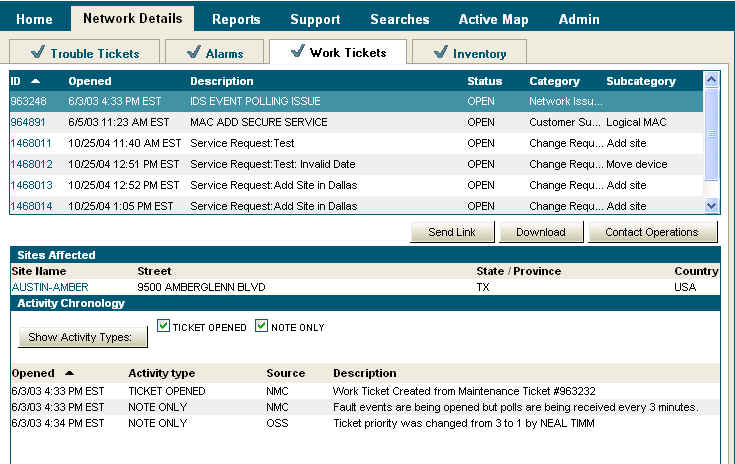
To view a work ticket:
Select the Network Details > Work Tickets sub-tab. The list of open work tickets appears.
To show the ticket details in the lower pane, click the work ticket number. This information includes the following:
Sites Affected - Includes site affected
Activity Chronology - Includes option to show activity types
NOTE: When viewing ticket chronology, if you want information regarding when the ticket was opened or a description of the ticket content, you must check the Ticket Opened and the Note Only check boxes, and then click Show Activity Types.
To send a work ticket link:
Select the Network Details > Work Tickets sub-tab. The list of open work tickets appears.
To show the ticket details in the lower pane, click the work ticket number.
To create an e-mail containing a link to the work ticket, click Send Link.
Enter the recipient's e-mail information and any explanatory notes.
Click Send.
To download a work ticket:
Select the Network Details > Work Tickets sub-tab. The list of open work tickets appears.
To show the ticket details in the lower pane, click the work ticket number.
To download the information into an Excel spreadsheet, click Download.
To contact Operations regarding a work ticket:
Select the Network Details > Work Tickets sub-tab. The list of open work tickets appears.
To show the ticket details in the lower pane, click the work ticket number.
To contact operations, click Contact Operations. The feedback form appears.
Click the option for the appropriate group to receive your comments.
Enter your e-mail address (required) and the content of the message.
Click Send.
Related topics:
Viewing a Closed Service Request (Work Ticket)