
Once a trouble ticket is created, there are several ways for you to check the current status of that ticket, review the actions taken, enter an activity, and/or close the ticket. You can enter an activity to communicate with Operations, and the contents of an activity are captured in the activity log for the ticket.
To find a specific trouble ticket:
You can find a specific open trouble ticket using any of the methods in the following list.
If you know the ticket number, enter the ticket number in the upper left Enter Ticket ID field on the main screen. Then click the Search Trouble Tickets button.
Example:

Click the location or device element in the navigation tree that contains the ticket, and select the Network Details > Trouble Tickets sub-tab. The list of open tickets appears. To show ticket details, click the ticket number of interest.
Example:
Select the Searches tab. From the Search categories, select Search Trouble Tickets. The Trouble Ticket Query form appears. Enter the ticket number, Site Name, or select Multiple Sites. (Results Shown in Old Ticket View) To return only open trouble tickets, click the Open option under Ticket Status. To ensure that all open tickets are found, enter a date range, or click the Past 3 Months option under Ticket Date.
Example:
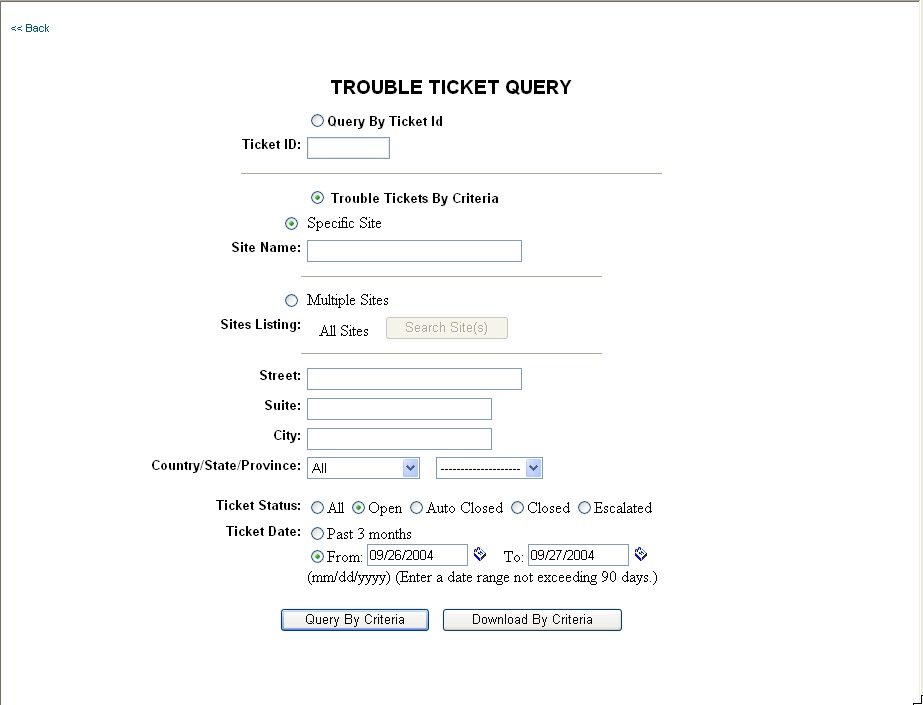
Select the Home > Details sub-tab. The upper pane shows the current list of open tickets. To show ticket details, click a ticket number.
Example:
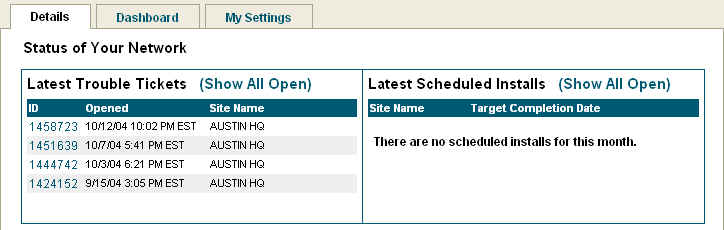
Select the Home > Dashboard sub-tab. The upper pane shows the current list of open tickets. To show ticket details, click a ticket number.
Example:
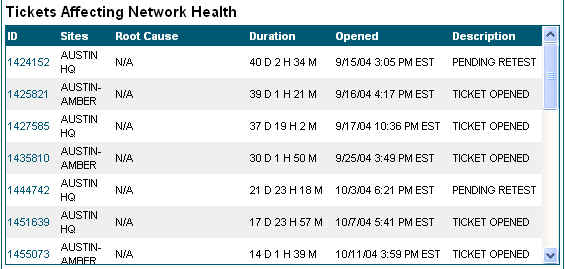
Click the Active Map tab. Select the View Tickets option on the lower map controls. NOTE: You must have the Tickets option set under My Settings. The map is color coded to indicate status. To show related tickets, click a site or the connection between sites that is colored red. To show ticket details, click the ticket number. (Results are Shown in Old Ticket View, so Close Ticket and Send Link are not available.)
Example:
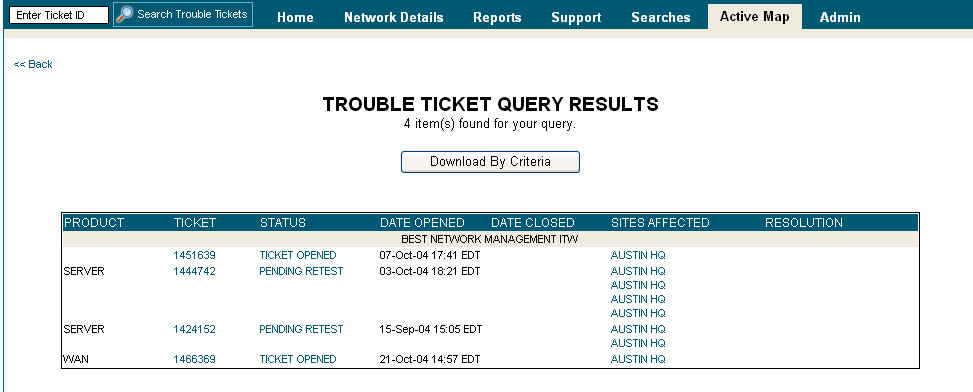
New Ticket View
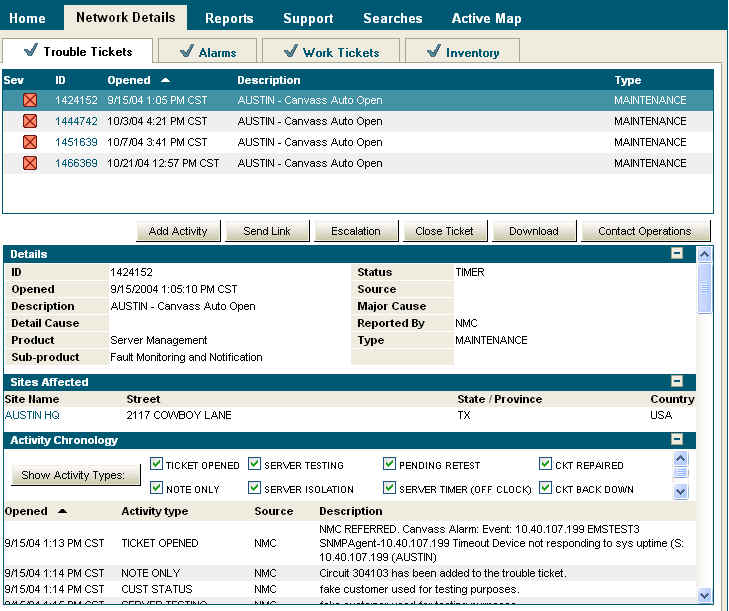
Old Ticket View
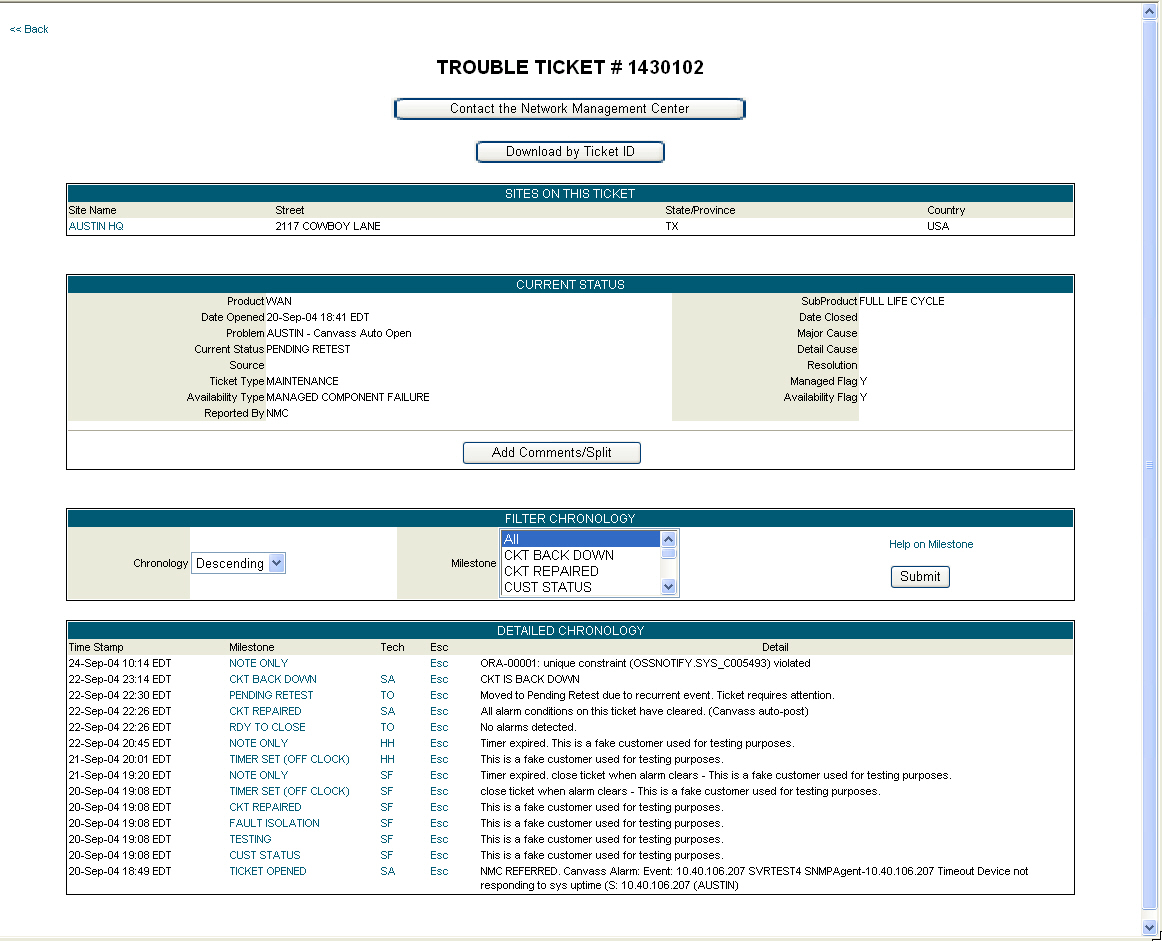
To enter an activity in an open trouble ticket:
Using one of the methods listed above, find the trouble ticket. The ticket details and chronology of activities appear in the lower section of the window.
Click the Add Activity button. A separate window opens up with a text box for the message.
Enter the message, and click OK. This adds the activity to the ticket details.
Related topics:
Tracking an Open Service Request (Work Ticket)
Viewing a Closed Service Request (Work Ticket)